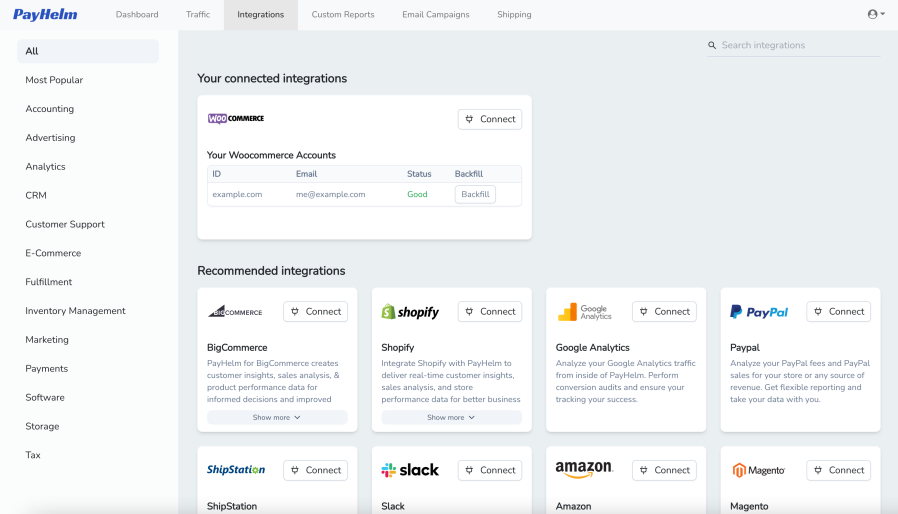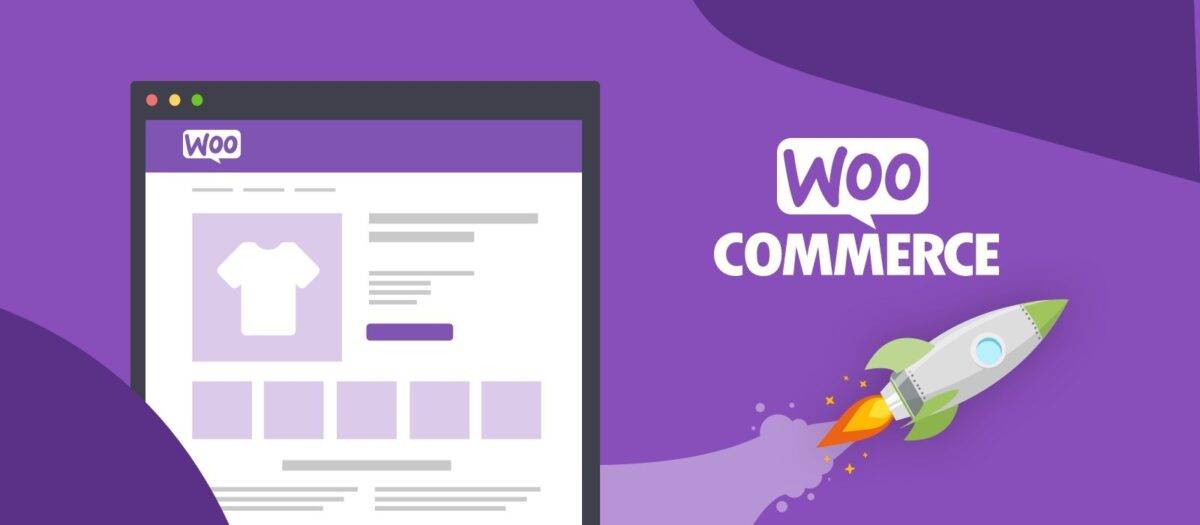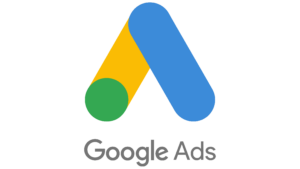Introducing Custom Columns in PayHelm
Our custom columns feature offers users a dynamic toolset for crafting unique metrics and incorporating custom calculations into your data analytics. Imagine you’re using our app to analyze your data. With the custom columns feature, you’re not limited to pre-defined metrics or calculations. Instead, you have the freedom to design and implement your own, giving you unparalleled control over how you interpret and utilize your data.
Whether you’re tracking sales performance, monitoring website traffic, or analyzing customer feedback, this feature puts the power in your hands to create metrics that reflect the exact insights you’re seeking. Plus, it’s incredibly intuitive to use, allowing you to seamlessly add, edit, and manage your custom columns.
By incorporating custom columns into your data analysis workflow, you’re not just crunching numbers – you’re crafting a tailored approach that aligns perfectly with your unique business objectives or personal interests. So, dive in, explore, and unleash the full potential of your data analysis with our custom columns feature.
How to Create Custom Columns in PayHelm
Creating custom columns is a breeze! Just follow these simple steps:
- Go to the “Reports” section in PayHelm.
- Look for the “Create New Report” option.
- Choose “Custom – Order Based” as your report type.
- Voila! You’ll find the custom column tab right there, ready for you to craft your unique metrics and calculations.
Once you’ve done that, here’s a few steps to follow to properly configure your custom column definitions:
Define: Conditional (Optional)
If you want to include a condition for your custom calculation, you can specify it using the following format:
[Key] [Comparison Operator] [Value]
or
([Key] [Comparison Operator] [Value]) and ([Key] [Comparison Operator] [Value]) – For Grouping format
Example 1: total_sales > 1000
Example 2: (customer_company == “Google”) and (total_sales > 1000)
Note: When utilizing text or characters as values, it is necessary to enclose them within double quotation marks.
Available keys for conditions:
customer_id, name, customer_email, customer_phone, customer_company, customer_group_name, tax_exempt_category, customer_form_fields, shipping_form_fields, billing_full_address, shipping_full_address, billing_street_address, shipping_street_address, shipping_city, shipping_province, shipping_zip, last_order_date, total_tax, tax_rate, gross_tax_rate, total_costs, gross_margin, merchant_id, grand_total, total_shippings, total_cost_of_refunds, total_store_fees, avg_shipping, total_discounted_orders, total_store_credit_refund, total_shipping_refund, total_refund_tax, net_sales, avg_items_per_order, avg_price, total_items_sold, total_orders, total_sales, total_refunds, total_items_refunded, avg_fulfillment_time, min_fulfillment_time, max_fulfillment_time, total_profit, avg_tax, avg_order, max_sales, min_sales, max_tax, min_tax, max_shipping, min_shipping, max_discount, min_discount
Available comparison operators:
< (less than)
<= (less than or equal to)
> (greater than)
>= (greater than or equal to)
== (equal to)
!= (not equal to)
( and ) (parentheses for grouping expressions)
Define: Calculation (Required)
After specifying the condition (if applicable), proceed to define the calculation expression. Use the following format:
[Key] [Operator] [Value]
([Key] [Comparison Operator] [Value]) and ([Key] [Comparison Operator] [Value]) – For Grouping format
Example 1: total_sales + total_tax
Example 2: total_sales + 20000
Available keys for calculations:
total_tax, tax_rate, gross_tax_rate, total_costs, gross_margin, grand_total, total_shippings, total_cost_of_refunds, total_store_fees, avg_shipping, total_discounted_orders, total_store_credit_refund, total_shipping_refund, total_refund_tax, net_sales, avg_items_per_order, avg_price, total_items_sold, total_orders, total_sales, total_refunds, total_items_refunded, total_profit, avg_tax, avg_order, max_sales, min_sales, max_tax, min_tax, max_shipping, min_shipping, max_discount, min_discount
Available expression operators:
+ (addition)
– (subtraction)
* (multiplication)
/ (division)
% (modulo)
^ (exponentiation)
( and ) (parentheses for grouping expressions)
Available metrics:
Total Tax, Tax Rate, Gross Tax Rate, Total Costs, Gross Margin, Grand Total, Total Shippings, Total Cost of Refunds, Total Store Fees, Average Shipping, Total Discounted Orders, Total Store Credit Refund, Total Shipping Refund, Total Refund Tax, Net Sales, Average Items Per Order, Average Price, Total Items Sold, Total Orders, Total Sales, Total Refunds, Total Items Refunded, Total Profit, Average Tax, Average Order, Maximum Sales, Minimum Sales, Maximum Tax, Minimum Tax, Maximum Shipping, Minimum Shipping, Maximum Discount, Minimum Discount