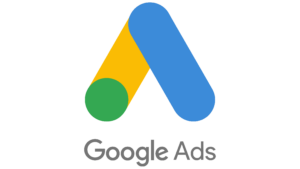
How to Tag Your Google Ads to Track in PayHelm
This article focuses on Google Ads, but the same logic applies to all advertising platforms. Understanding URL Parameters URL parameters are pieces of information added
Our custom columns feature offers users a dynamic toolset for crafting unique metrics and incorporating custom calculations into your data analytics. Imagine you’re using our app to analyze your data. With the custom columns feature, you’re not limited to pre-defined metrics or calculations. Instead, you have the freedom to design and implement your own, giving you unparalleled control over how you interpret and utilize your data.
Whether you’re tracking sales performance, monitoring website traffic, or analyzing customer feedback, this feature puts the power in your hands to create metrics that reflect the exact insights you’re seeking. Plus, it’s incredibly intuitive to use, allowing you to seamlessly add, edit, and manage your custom columns.
By incorporating custom columns into your data analysis workflow, you’re not just crunching numbers – you’re crafting a tailored approach that aligns perfectly with your unique business objectives or personal interests. So, dive in, explore, and unleash the full potential of your data analysis with our custom columns feature.
Creating custom columns is a breeze! Just follow these simple steps:
Once you’ve done that, here’s a few steps to follow to properly configure your custom column definitions:
If you want to include a condition for your custom calculation, you can specify it using the following format:
[Key] [Comparison Operator] [Value]
or
([Key] [Comparison Operator] [Value]) and ([Key] [Comparison Operator] [Value]) – For Grouping format
Example 1: total_sales > 1000
Example 2: (customer_company == “Google”) and (total_sales > 1000)
Note: When utilizing text or characters as values, it is necessary to enclose them within double quotation marks.
Available keys for conditions:
customer_id, name, customer_email, customer_phone, customer_company, customer_group_name, tax_exempt_category, customer_form_fields, shipping_form_fields, billing_full_address, shipping_full_address, billing_street_address, shipping_street_address, shipping_city, shipping_province, shipping_zip, last_order_date, total_tax, tax_rate, gross_tax_rate, total_costs, gross_margin, merchant_id, grand_total, total_shippings, total_cost_of_refunds, total_store_fees, avg_shipping, total_discounted_orders, total_store_credit_refund, total_shipping_refund, total_refund_tax, net_sales, avg_items_per_order, avg_price, total_items_sold, total_orders, total_sales, total_refunds, total_items_refunded, avg_fulfillment_time, min_fulfillment_time, max_fulfillment_time, total_profit, avg_tax, avg_order, max_sales, min_sales, max_tax, min_tax, max_shipping, min_shipping, max_discount, min_discount
Available comparison operators:
< (less than)
<= (less than or equal to)
> (greater than)
>= (greater than or equal to)
== (equal to)
!= (not equal to)
( and ) (parentheses for grouping expressions)
After specifying the condition (if applicable), proceed to define the calculation expression. Use the following format:
[Key] [Operator] [Value]
([Key] [Comparison Operator] [Value]) and ([Key] [Comparison Operator] [Value]) – For Grouping format
Example 1: total_sales + total_tax
Example 2: total_sales + 20000
Available keys for calculations:
total_tax, tax_rate, gross_tax_rate, total_costs, gross_margin, grand_total, total_shippings, total_cost_of_refunds, total_store_fees, avg_shipping, total_discounted_orders, total_store_credit_refund, total_shipping_refund, total_refund_tax, net_sales, avg_items_per_order, avg_price, total_items_sold, total_orders, total_sales, total_refunds, total_items_refunded, total_profit, avg_tax, avg_order, max_sales, min_sales, max_tax, min_tax, max_shipping, min_shipping, max_discount, min_discount
Available expression operators:
+ (addition)
– (subtraction)
* (multiplication)
/ (division)
% (modulo)
^ (exponentiation)
( and ) (parentheses for grouping expressions)
Available metrics:
Total Tax, Tax Rate, Gross Tax Rate, Total Costs, Gross Margin, Grand Total, Total Shippings, Total Cost of Refunds, Total Store Fees, Average Shipping, Total Discounted Orders, Total Store Credit Refund, Total Shipping Refund, Total Refund Tax, Net Sales, Average Items Per Order, Average Price, Total Items Sold, Total Orders, Total Sales, Total Refunds, Total Items Refunded, Total Profit, Average Tax, Average Order, Maximum Sales, Minimum Sales, Maximum Tax, Minimum Tax, Maximum Shipping, Minimum Shipping, Maximum Discount, Minimum Discount
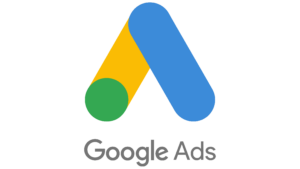
This article focuses on Google Ads, but the same logic applies to all advertising platforms. Understanding URL Parameters URL parameters are pieces of information added

This article focuses on Meta Ads, but the same logic applies to all advertising platforms. Understanding URL Parameters URL parameters are pieces of information added

Announcing PayHelm for WooCommerce: A Game-Changing Partnership PayHelm is excited to announce its new partnership with WooCommerce, the leading WordPress-based ecommerce platform which helps merchants

Introduction In the rapidly evolving world of e-commerce, staying ahead of the competition means having the right tools at your disposal. For sellers on the
Introduction In the modern digital marketplace, businesses are constantly seeking ways to optimize their marketing strategies and maximize their return on investment (ROI). Google Ads

Introduction Maximizing Business Performance with OpenAI and PayHelm Integration In today’s fast-paced digital economy, data is not just a buzzword; it’s a critical asset. For

Introducing Custom Columns in PayHelm Our custom columns feature offers users a dynamic toolset for crafting unique metrics and incorporating custom calculations into your data

Introduction March marks an exciting milestone in our journey to enhance your data analysis capabilities. We are thrilled to introduce two powerful features: Custom Multi-Column

Introduction As we move into February, we’re thrilled to announce a series of significant updates to our eCommerce platform. These enhancements are designed to streamline

Introduction In the bustling world of e-commerce, mastering the intricacies of platforms like Amazon can mean the difference between thriving and merely surviving. As a

Introduction: The world of ecommerce is ever-evolving, and staying competitive means leveraging the latest tools and integrations. Our December 2023 product update is designed to
Introduction As we step into the new year, our commitment to enhancing ecommerce performance analytics remains steadfast. January’s releases bring a suite of powerful features

Introduction In the ever-evolving world of e-commerce, data is your guiding star. To stay ahead of the game and make data-driven decisions, you need a

Introduction:In July, we celebrated a remarkable milestone at PayHelm with the launch of our latest product release. Our mission has always been to empower businesses

Introduction: In May, we’re thrilled to share some remarkable updates designed to take your user experience to the next level. At the core of our

Introduction: March is bringing exciting developments to our platform, and we’re thrilled to share these enhancements with you. Our team has been hard at work,

Introduction:In February, we embarked on an exciting journey to enhance your experience with our product. We are thrilled to introduce a range of new features
Analyze your Shopify, BigCommerce, WooCommerce or PayPal store data all in one place. Connect your store to Slack, ShipStation, Google Analytics & more.